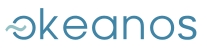HOW CAN I UPDATE THE VIRTIO DRIVERS OF MY WINDOWS VM?
For the following steps, you need to connect to your VM using the Cyclades connection guide . If your VM cannot be reached though the Internet, we suggest you use the console, as described in the above guide.
To update the VirtIO drivers of your Windows VM, follow the instructions below:
Download the drivers
Fist, visit this link and download the .iso file with the latest VirtIO drivers (virtio-win-0.1.-74.iso as of writing this).
Using 7-zip or any other program that can handle .iso files, extract the drivers to a directory of your choice. With 7-zip, you can right-click on the file and select 7-Zip->Extract files....
Install the drivers
The installation procedure has the following steps:
- Open Device Manager by clicking on Start / Control Panel / System and Security / System tab and click on Device Manager.
- In Device Manager, navigate to Storage Controllers and right click on "Red Hat VirtIO SCSI controller".
- Go to the Driver tab and click on "Update Driver".
- In the wizard, choose "Browse my computer for driver software", click "Browse...", navigate to the folder where you extracted the driver files and click on "Next...".
- If an update is needed, Windows will prompt for confirmation. Click on
"Install", then "Close" to complete the installation process. DO
NOT restart the system yet, even if prompted to do so.
Note: If you are over RDP, your connection will probably hang. In this case, you can simply reconnect and continue with the rest of the process. - Navigate to "Network adapters" in the Device Manager and repeat steps 3-5 for EVERY "Red Hat VirtIO Ethernet Adapter" you find.
- If the Device Manager contains a PCI Device under Other devices repeat steps 3-5 on it, otherwise browse to the VirtIO Balloon Driver under System devices and do the same.
- Reboot using the ~okeanos UI.
Verify your installation
Double click on "Red Hat VirtIO SCSI controller" in Device Manager (as in Step 2), then click on the Driver tab. Verify that the driver version and the release date are correct. For virtio-win-0.1-74.iso the shown "Driver Date" should be 20/11/2013 and the shown "Driver Version" should be 61.65.104.7400. Double click on "Red Hat VirtIO Ethernet Adapter" in Device Manager / Network Adapters, and verify that the driver info are the same as above.
CYCLADES USER GUIDE
- How to create a VM?
- How do I connect to a VM?
- How do I manage my VM?
- How can I resize the CPU/RAM of an existing VM?
- How can I attach/detach an IP on a running VM?
- How can I add extra disks to my VMs?
- How can I detach an extra disk from a VM?
- How can I add tags to my VMs?
- How can I assign my VM to a project?
- What are SSH keys and how can I use them?
- What are private networks?
- What is a firewall and which one should I choose?
- How to create VMs from custom images?
- How can I access all my VMs using one public IP (NAT)?
- How can I update the VirtIO drivers of my Windows VM?
- How can I add IPv6 nameservers on my CentOS/Oracle Linux VM?